
The
NETGEAR ProSafe Smart Wireless Controller is a full-featured wireless controller that centrally manages 16 access points, delivering integrated wireless mobility, security and converged services for both wired and wireless users.
Supporting up to 256 users per ProSafe Smart Wireless Controller, the WFS709TP has built- in PoE support on all eight 10/100 interfaces. With a Gigabit
Ethernet port typically used to connect the wireless controller to the network backbone, WFS709TP supports advanced security features such as
802.1x, EAP-
PEAP,
EAP-TLS, EAP-TTLS, 802.11i, MAC address,
SSID and location-based authentication.
With identity-based security features such as support for RADIUS and
AAA server support, NETGEAR ProSafe Smart Wireless Controller, truly unifies wired and wireless access without compromising on security.
Deployment
Deployed as an overlay on the existing network infrastructure, WFS709TP centrally manages, deploys, monitors and controls your wireless infrastructure. Supporting multiple deployment architectures including standalone wireless controller deployments to hierarchical setups in master/local configurations, the NETGEAR ProSafe Smart Wireless Controller, can be configured in “master” mode where all the configuration and security parameters are managed for the entire
wireless network. In addition, WFS709TP can be configured in “local” mode, acting as policy enforcement points for the “master” controller as part of a hierarchical setup.
The overall Smart Wireless Controller solution supports up to 32 access points with the Smart Wireless Controllers configured in redundant master/local mode and up to 48 access points with the Smart Wireless Controllers configured in non-redundant master/local configuration. A standalone Smart Wireless Controller supports up to 16 access points.
IntelliFi RF Management
Targeted towards the growing business NETGEAR ProSafe Smart Wireless Controller provides continuous wireless coverage with features such as IntelliFi radio management. IntelliFi radio management provides automatic self-configuration of all radio parameters including transmit power level, channel, load balancing and interference avoidance.
For low-latency applications such as VoIP, NETGEAR ProSafe Wireless Controller delivers VoIP over wireless by providing support for call admission control, voice-aware fast-roaming and strict over-the-air QoS to deliver mobile voice capabilities.
Access Points
Wireless users on the network can now experience seamless roaming as moving between multiple access points is made simple with the ProSafe Smart Wireless Controller centralized architecture. All user states, including security and mobility information, are maintained in the centralized Smart Wireless Controller. Access points (AP’s) act as logical extensions to the WFS709TP, accepting wireless traffic and sending it to the Wireless Controller over IP tunnels.
Access points supported include NETGEAR ProSafe 802.11a/g Dual Band Light
Wireless Access Point (WAGL102) and NETGEAR ProSafe 802.11g Light Wireless Access Point (WGL102).
The WFS709TP can also manage existing NETGEAR WG102 and WAG102 Wireless Access Point deployment by a one-time image download available on http://support.netgear.com that allows the existing wireless access point to be managed by the Wireless Controller.
RF Planning Tool
With integrated RF planning tools, administrators can input floor plan images, number of floors, building dimensions, desired coverage and an overlap factor for fault tolerance. The planning tools compute the predicted RF characteristics of the building, plot the optimal location of the access points and display predicted coverage.
Guest Access and Redundancy
Guest access, provided by a built-in captive portal, allows guest users connecting over the wireless network restricted guest level access to the network, prohibiting them any access to the sensitive data on the corporate network.
For mission-critical applications requiring network resiliency, the WFS709TP supports fault tolerant hardware with industry standard N+1 wireless controller redundancy and access point interleaving for access point redundancy. These features make it possible to provide a wireless network with no single point of failure, guaranteeing the highest possible availability.


![Reblog this post [with Zemanta]](http://img.zemanta.com/reblog_e.png?x-id=98624ae0-cf69-4d15-98c4-5344ff4e353e)

![Reblog this post [with Zemanta]](http://img.zemanta.com/reblog_e.png?x-id=cf7b6775-575e-421c-9ac8-8f758c554d4f)

![Reblog this post [with Zemanta]](http://img.zemanta.com/reblog_e.png?x-id=6d8a528d-8a57-444a-a607-225d6cd6dd2e)

![Reblog this post [with Zemanta]](http://img.zemanta.com/reblog_e.png?x-id=a0f2a7d2-cca4-4d89-8481-518520b8647c)
![Reblog this post [with Zemanta]](http://img.zemanta.com/reblog_e.png?x-id=86f39c81-de3c-4c8c-95e2-a975cda424c6)
 Wireless lags can be problematic in various situations. This includes during multimedia streams, live feeds but also gaming. This wireless problem can range from stutters to serious connection problems and even drops. This is causes by a service in
Wireless lags can be problematic in various situations. This includes during multimedia streams, live feeds but also gaming. This wireless problem can range from stutters to serious connection problems and even drops. This is causes by a service in 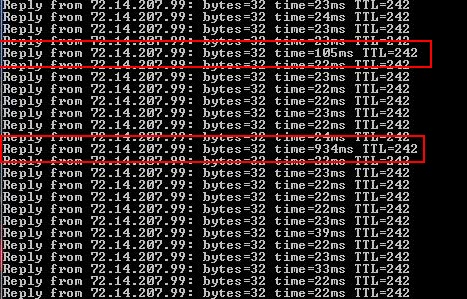
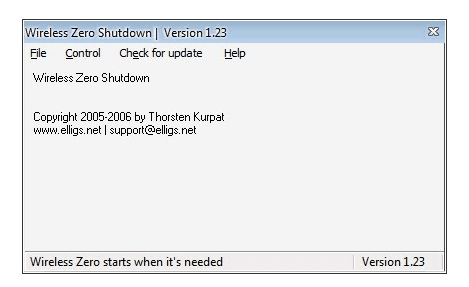
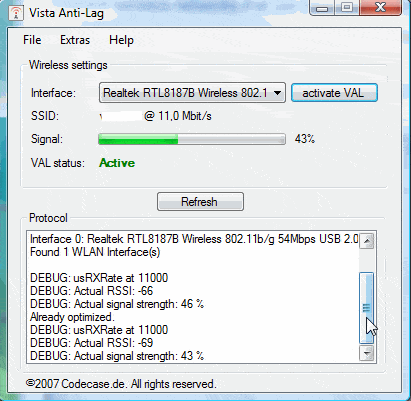
![Reblog this post [with Zemanta]](http://img.zemanta.com/reblog_e.png?x-id=713692af-b7d3-403f-bda9-7c4bed636cca)






